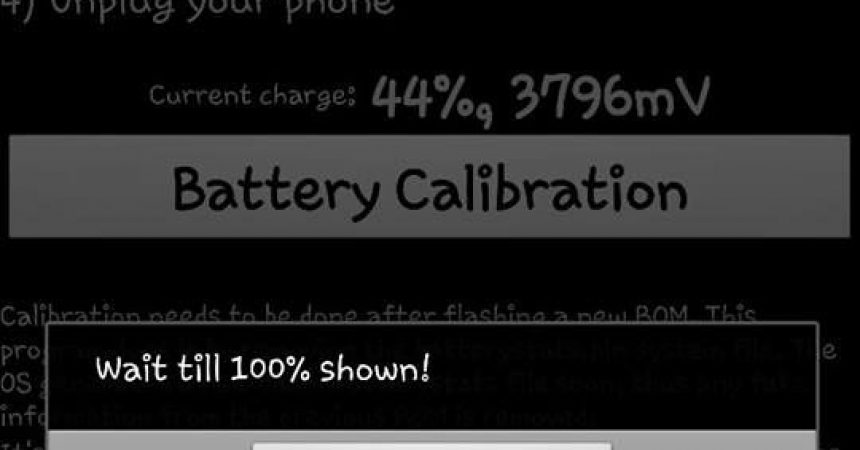Calibrate Lub roj teeb Ntawm Ib Android ntaus ntawv
Ib qho downside rau siv Android khoom siv feem ntau sai npaum li cas lub roj teeb tawm. Thaum cov tuam ntxhab tau tsim tawm ntawm cov khoom siv tau zoo dua nrog cov roj teeb ntev dua, qhov no tsis yog txhua tus teeb meem roj teeb ua teeb meem.
Muaj ntau ntau cov laj thawj vim li cas koj lub roj teeb yuav ua kom nrawm. Qee lub sij hawm nws vim tias koj khiav ntau lub hwj chim-tshaib plab daim ntaub ntawv. Qee zaum nws yog vim hais tias CPU thiab GPU qhov chaw siv los ntawm lub app lossis los ntawm cov txheej txheem khiav ntawm koj lub cuab yeej siv ntau lub zog. Qee zaum, nws yuav yog lub roj teeb nws tus kheej.
Yog tias nws tsis yog lub roj teeb uas ua rau koj lub cuab yeej poob hwj chim sai, koj tuaj yeem ua kom nws tau qee qhov kev kawm ntxiv rau koj ntaus ntawv. Lub roj teeb calibration restarts koj ntaus lub roj teeb stats thiab qhia rau hauv system kom tau lub roj teeb tshiab stats los ntawm cov stats.
Peb tau muab tso ua ke phau ntawv qhia uas koj tuaj yeem siv los rov siv koj lub roj teeb. Xaiv cov qauv uas suab zoo li nws yuav ua haujlwm nrog koj ntaus hauv thiab ua raws.
Roj teeb Calibration rau ib tug tsis-rooted Android ntaus ntawv:
- Ua ntej, qhib koj lub xov tooj thiab them nws kom txog thaum nws tau them tag nrho. Peb pom zoo kom koj tseem yuav them nws rau ntxiv 30 feeb txawm hais tias nws hais tias nws 100 feem pua them.
- Tshem cov cable them thiab tig lub ntaus rov qab.
- Tam sim no ntsaws lub roj teeb them rov qab thiab them koj lub xov tooj. Cia nws them rau tsawg kawg yog ib teev.
- Qhib koj lub xov tooj thiab mam li them rau ib teev ntxiv.
- Unplug lub charging cable thiab tua lub ntaus ntawv. Plug lub charging cable rau hauv dua thiab tsub nws rau ib teev ntxiv.
- Thaum koj ua tiav nrog no cov nqi. Qhib koj lub xov tooj thiab siv nws li koj ib txwm ua tau.Tsis txhob them koj lub xov tooj dua tshwj tsis yog tias koj tau ntim koj lub roj teeb tag. Thaum nws tau nqus dej kom huv, them nws kom 100 feem pua.
Roj teeb Calibration rau hauv Rooted hauv ntaus ntawv
Method 1: Siv lub roj teeb calibration app
- Mus rau Google Play Store thiab nrhiav thiab nruab no Roj teeb Calibration
- Kom koj lub xov tooj 100 feem pua.
- Thaum tseem tseem ua kom lub npluas kab txuas, qhib lub roj teeb Calibration app.
- Koj yuav pom ib tus neeg tuaj yeem thov SuperSu txoj cai, nco ntsoov muab nws rau.
- Hauv app, nias lub pob rau roj teeb Calibration.
- Unplug koj charger.
- Ua ib lub roj teeb lub neej-lub voj voog. Cia koj cov roj teeb ntws pov tseg lig ces them tag nrho rau 100 feem pua.
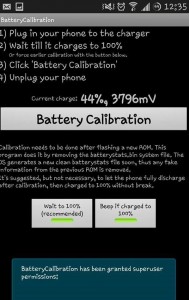
No app yeej deletes ib daim ntawv hu ua batterystats.bin.
Qhov no tso cai rau koj OS los tsim ib daim ntawv tshiab thiab so hauv cov stats yav dhau los.
Txoj kev 2: Siv cov hauv paus hniav tshawb
Lwm txoj kev los mus muab tshem tawm cov ntaub ntawv ntawm tus nqi ntawm cov ntaub ntawv (batterystats.bin) yog ua manually.
- Mus rau Google Play Store thiab nrhiav thiab nruab hauv paus Explorer
- Open In Explorer Explorer thiab pab nws SuperSu txoj cai.
- Tau txais cov ntaub ntawv / txheej txheem.
- Nrhiav cov ntawv xov xwm ntawm cov khoom siv roj.
- Ua kom tiav roj teeb lub neej-lub voj voog.
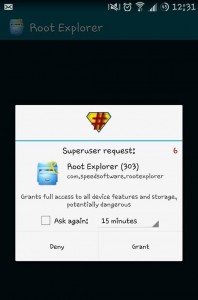
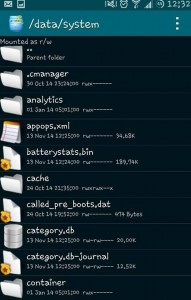
Txoj kev 3: Siv Kev Rov Ncuav Rov Qab
Yog tias koj muaj CWM lossis TWRP ntsia tau rau hauv koj lub tshuab, koj tuaj yeem siv nws los so roj teeb lub tsho.
- Khau raj rau hauv kev cai rov qab.
- Mus rau Advanced thiab xaiv qhov kev xaiv kev so
- So roj teeb stats
- Reboot lub ntaus ntawv.
- Ua kom tiav roj teeb lub neej-lub voj voog.
Koj puas tau muab lub roj teeb ntawm koj cov cuab yeej hauv?
Qhia koj kev nyob rau hauv cov lus lub thawv hauv qab no.
JR
[embedyt] https://www.youtube.com/watch?v=vgtnQzdB9z4[/embedyt]