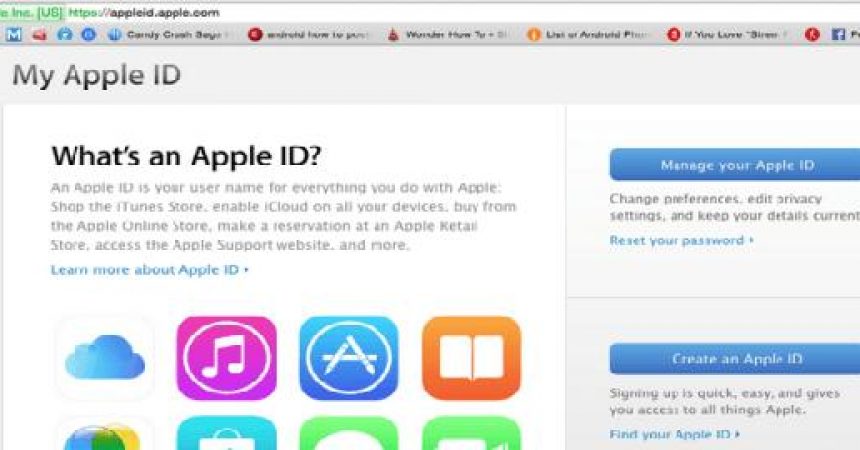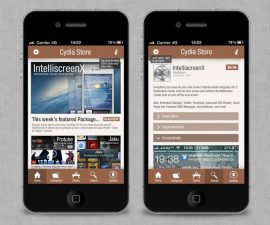Yog tias koj muaj Apple ntaus ntawv, koj tau ntsib Apple ID. Koj raug nug rau koj tus Apple ID yog tias koj xav rub tawm cov apps. Koj kuj yuav tsum nkag mus rau koj tus Apple ID yog tias koj xav siv iMessage thiab FaceTime, synch koj Apple li, thiab siv cov kev pabcuam iCloud.
Hauv cov ntawv tshaj tawm no, yuav qhia koj li cas koj tuaj yeem qhib cov txheej txheem pov thawj ob kauj ruam rau koj Apple ID. Qhov no yuav pab koj ua kom koj lub cuab yeej Apple muaj kev nyab xeeb dua vim nws ua kom tsis muaj leej twg tuaj yeem siv koj Apple ID yam tsis tau koj tso cai.
Ua raws li nrog.
Qhib ob-kauj ruam pov thawj rau Apple ID:
- Thawj qhov uas koj yuav tau ua yog qhib lub browser ntawm koj lub iDevice. Hauv koj qhov browser qhib: https://appleid.apple.com/
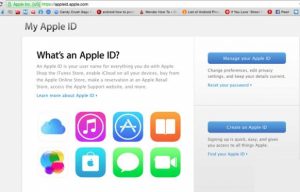
- Thaum koj tau qhib lub vev xaib Apple ID, koj yuav tsum ntxiv koj cov ntawv pov thawj Apple ID txhawm rau nkag mus.
- Thaum koj nkag rau hauv, nrhiav thiab nyem rau ntawm tus password thiab kev ruaj ntseg xaiv.
- Los ntawm qhov ntawd, nyem rau ntawm Pib…> Mus Ntxiv> Mus Ntxiv> Tau Pib.
- Moe, xaiv qhov kev xaiv los pab ob-kauj ruam pov thawj.
- Ntxiv koj tus xov tooj thiab ces nias OK
- Koj yuav tsum tau txais 4 tus lej kev ruaj ntseg code txhawm rau txheeb xyuas koj tus lej xov tooj. Ntxiv cov cai nyob rau hauv lub thawv muab ces nyem txuas ntxiv.
- Tam sim no koj yuav tau muab tus yuam sij rov qab.
- Nkag mus rau qhov tseem ceeb rov qab thiab tom qab ntawd nyem rau paub meej, .
- Tam sim no, pom zoo rau cov nqe lus thiab tej yam kev mob los ntawm txhaj rau lub checkbox.
- Kauj ruam kawg, nyem rau ntawm Enable Two-Step Verification.
Saum toj no yuav tsum yog cov lus qhia yooj yim uas yuav tsum pab koj kom ruaj ntseg koj Apple ID. Vim hais tias raws li koj paub Apple ID yog cov khoom tseem ceeb rau cov neeg nyiam iDevices, tsis muaj Apple ID koj tsis tuaj yeem rub tawm apps ntawm iPhone / iPad, siv tsis tau iMessage thiab FaceTime, tsis tuaj yeem sync koj Apple li, koj tsis tuaj yeem rub tawm apps ntawm Mac thiab kawg tab sis tsis tsawg kawg koj tsis tuaj yeem siv cov kev pabcuam iCloud.
Koj puas tau qhib ob-kauj ruam pov thawj ntawm koj lub cuab yeej?
Qhia koj kev nyob rau hauv cov lus lub thawv hauv qab no.
JR
[embedyt] https://www.youtube.com/watch?v=aSHse91sldA[/embedyt]